Zoom is a video conferencing platform which was founded in 2011 and is currently available on desktop, mobile, tablet and browser. The platform allows users to run meetings, webinars, share files and live chat with others. Zoom’s capacity to broadcast and host video chats with up to 100 others has made it popular for church gatherings and school lessons.
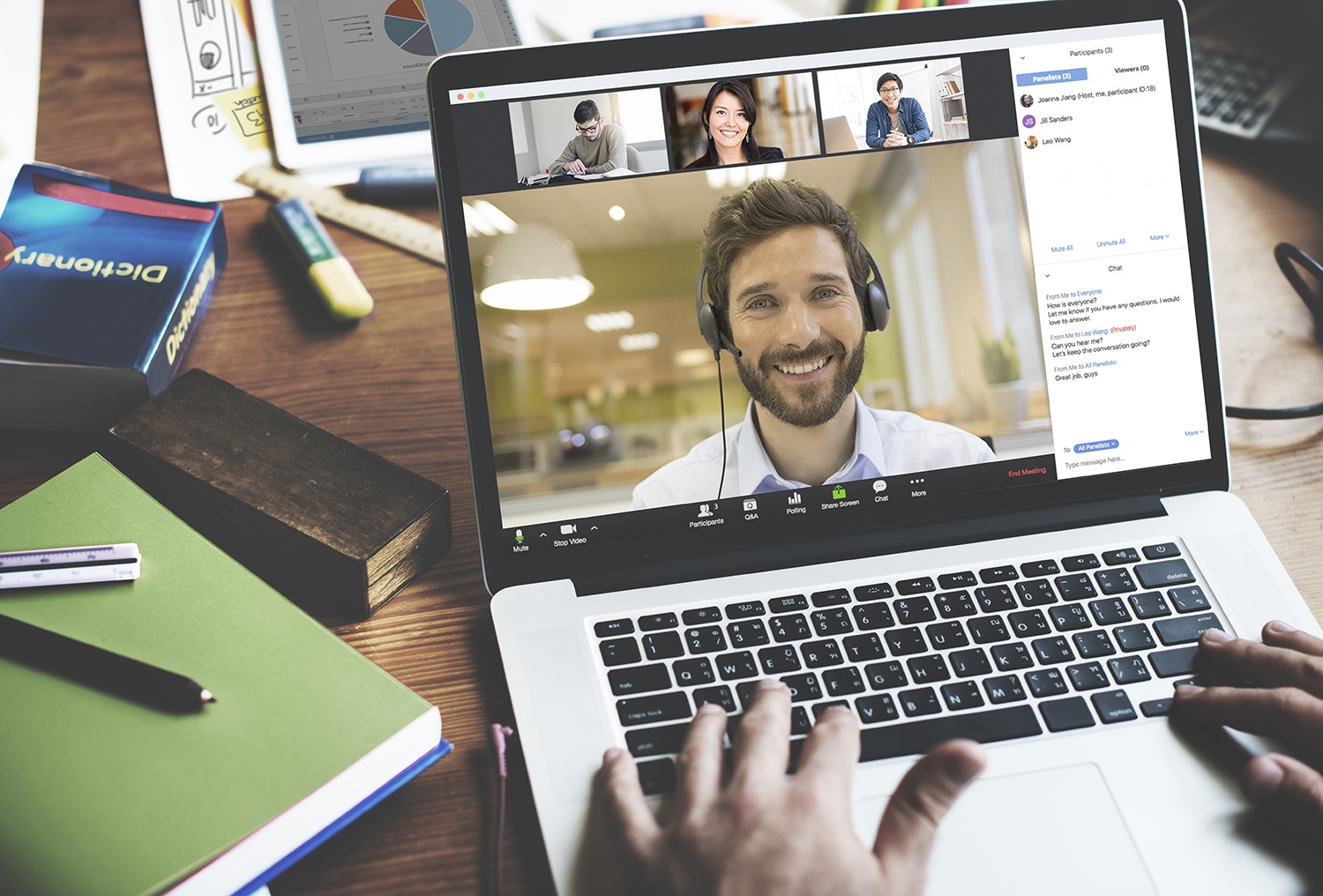
Zoom’s Core Features
How Safe is Zoom?
There are no ‘block’ or ‘report’ functions as we would see on social media platforms, instead, there are meeting restrictions. As more and more young people use the platform for learning, it’s important to understand and apply the appropriate safety settings. Knowing how to use these settings will help keep young people safe on the platform.
Safer Zooming
The most obvious risk associated with Zoom is the potential for uninvited guests to access a meeting, referred to as ‘Zoom Bombing’:
Top Tips for Parents
- Encourage young people to only use Zoom with people they know in real life. If they host their own meeting, they should restrict the ability of unknown users to join or share their screen.
- Make sure young people understand how to secure their privacy on the platform. Try using Zoom together to get an idea of how it works and figure out restricting privacy settings together.
- Encourage kindness and respect online just as you would in real lessons – this helps create a safer internet for everyone.
- Make sure young people understand the risks of image sharing and screenshots online.

