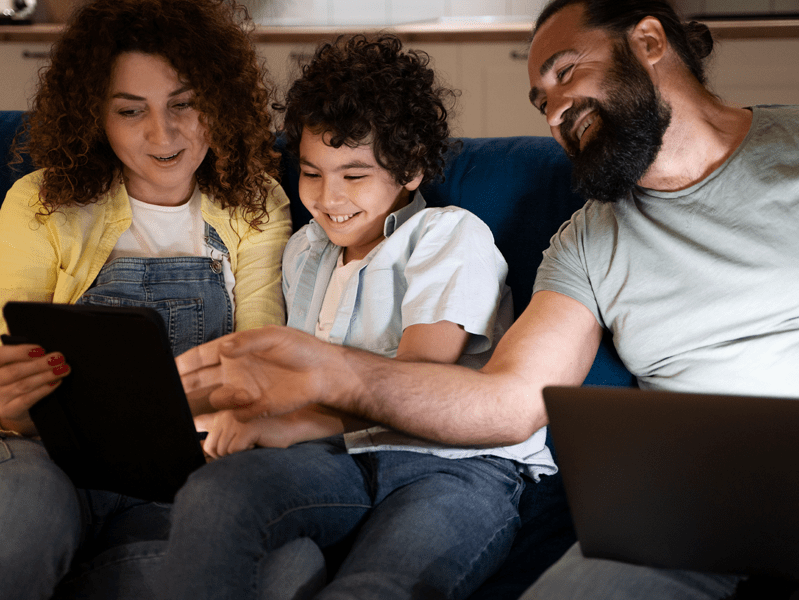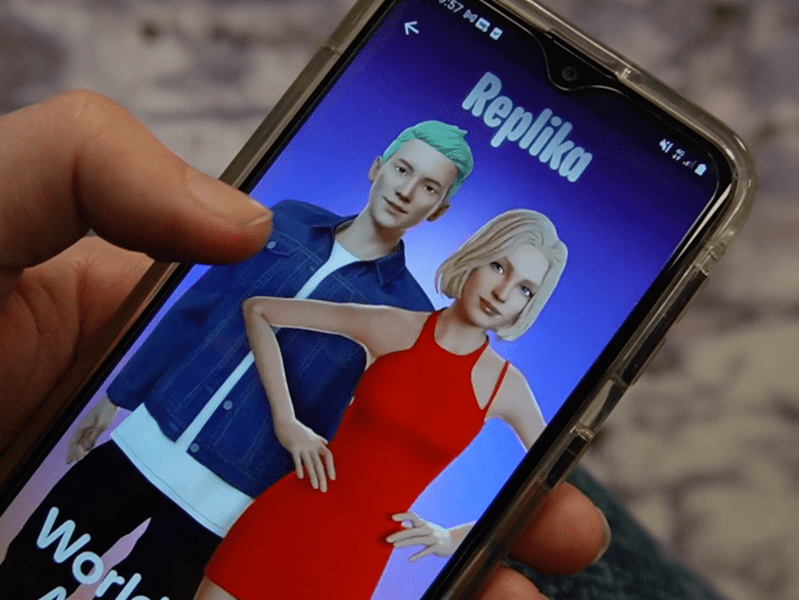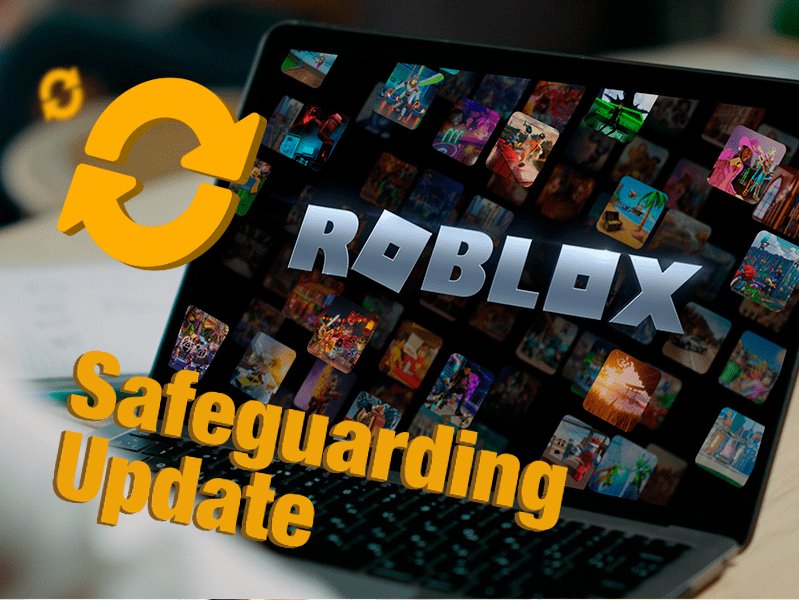After gaining fame through popular social media app TikTok, this iOS widget has been shooting up the App Store charts – but what is Locket and how does the Locket widget work?
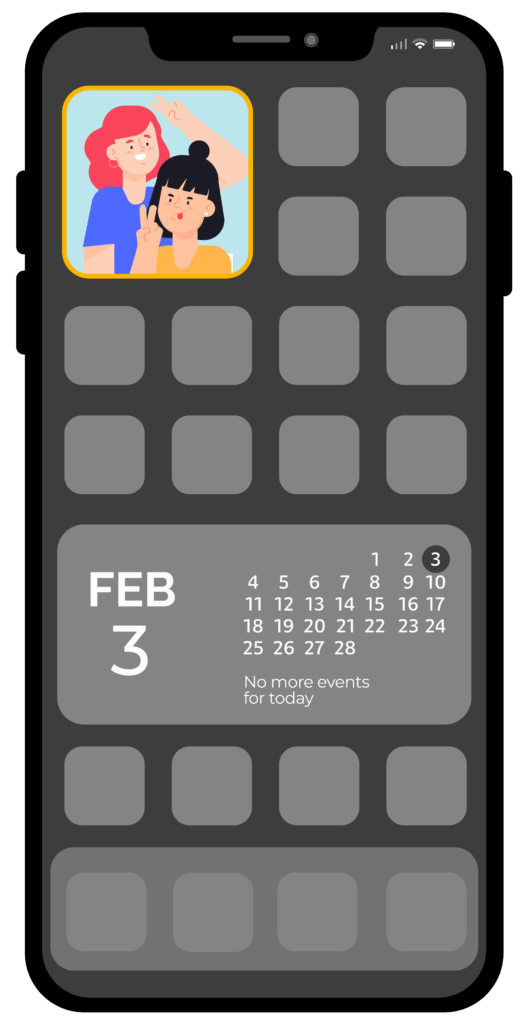
What is Locket?
You may not have heard of Locket but there’s a strong possibility the young people in your care have. This guide to Locket will provide you with all the information and advice you need to keep young people safer.
This widget is all about photo sharing; it’s designed to let people share photos instantly with other users they have connected with. Instead of sending photos via an app like Snapchat or WhatsApp, the photos automatically appear on the other person’s phone screen. It’s a bit like a private social media platform right there on your home screen. Locket is free to download and does not include in-app purchases.
Users can choose up to ten friends to connect with, all of whom must also have downloaded the Locket widget app. Once connected, the users’ photos are shared with each other via their phone’s home screen widget. Essentially, users are allowing contacts to place pictures directly onto each other’s iPhone home screen. It’s currently only available on iOS.
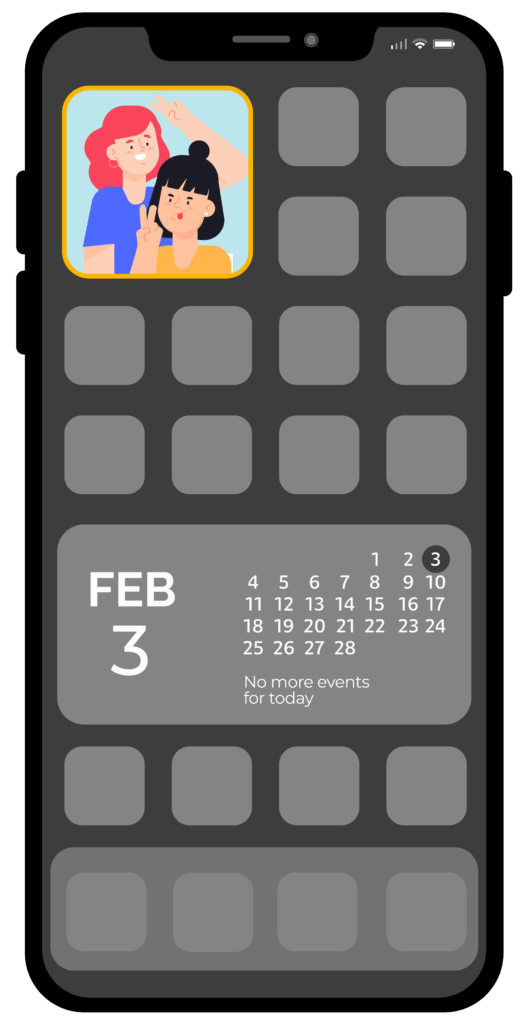
What is Locket?
You may not have heard of Locket but there’s a strong possibility the young people in your care have. This guide to Locket will provide you with all the information and advice you need to keep young people safer.
This widget is all about photo sharing; it’s designed to let people share photos instantly with other users they have connected with. Instead of sending photos via an app like Snapchat or WhatsApp, the photos automatically appear on the other person’s phone screen. It’s a bit like a private social media platform right there on your home screen. Locket is free to download and does not include in-app purchases.
Users can choose up to ten friends to connect with, all of whom must also have downloaded the Locket widget app. Once connected, the users’ photos are shared with each other via their phone’s home screen widget. Essentially, users are allowing contacts to place pictures directly onto each other’s iPhone home screen. It’s currently only available on iOS.
What are Widgets?
Widgets are little pieces of software that run on your tablet or phone home screen, displaying bite-sized information without making you open an application, for example the weather forecast or a media player.
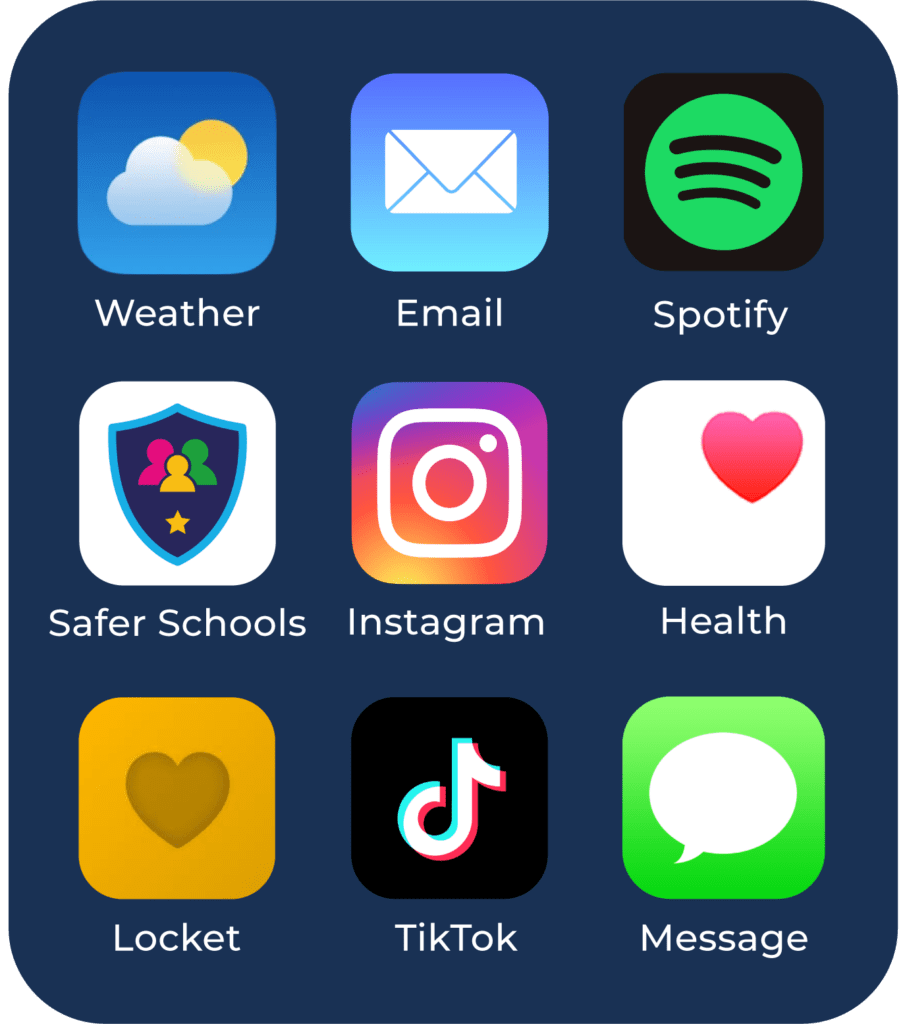
How does Locket work?
Locket syncs with your phone contacts (numbers) to let you invite friends. Once you add a friend, Locket will then sync whatever name and profile picture you have saved for that person in your contacts.
When you share a photo on Locket, it will be sent to all the contacts you have added on the app or to selected contacts, and open right on their home screen.
Your contacts will be able to see this photo in real-time in their Locket widget. The photo will also be added to yours and your friends’ history section.
Photos you have shared in the past are not visible to new contacts you add as friends, e.g., if you have added a photo to your locket last week and add a new friend today, your new friend won’t be able to see that photo you sent last week. They will only see new photos you’ve added to your Locket widget since becoming your friend on the app.
Locket does not let you share videos. Locket only lets you take photos within the app, rather than share photos from your camera roll.
Safeguarding Concerns
Our online safety experts researched the Locket widget to see how safe it was for children and young people. They found several areas of concern that we believe parents, carers, and safeguarding professionals should be aware of:
Age Verification
Locket’s terms of service says that a user must be 13 years of age or older to create an account or use the services. However, there is no age verification process. Users simply have to check a box agreeing that they have parental permission to use it. For children who are eager to use the widget, they could simply check this box and continue on to use Locket.
With no parental controls, a child or young person could be vulnerable to seeing inappropriate images – remember, the photographs will appear instantly on their phone, without further permissions needed to send, receive, or view them. This means that inappropriate images could be shared with no warning.
Image Sharing
Once an image is sent, there is no way to retrieve or delete it. The other user will have access to the photo in their history and on their widget. Once it has been sent, there isn’t a way to take it back via the widget.
There are many reasons why a child or young person might send an image and then regret doing so, including coercion, grooming or simply by mistake. They may feel they can trust the person they’re sending it to but there are no guarantees about what the other person will do with that image – it does not remain ‘in the widget’ and could be shared with others on other external platforms and apps.
Find out more about what to do if a child loses control of an image online.
Our online safety experts also noticed during testing that in the terms and conditions, it states that all photos uploaded can be reused by Locket for other purposes, such as for marketing use. Although this may not be a likely scenario, it’s worth noting as children and young people may not realise this or fully understand how their images may be used.
Safety Settings
Locket doesn’t contain many privacy or safety settings. There are measures in place to delete or block a contact. However, you can decline being added as a contact or remove a contact from your friends list.
Locket Widget App Deletion
Deleting a Locket account isn’t straightforward; unlike most other apps or widgets, Locket require users to send an email and request an account termination. It is unclear how long this process takes in total.
Top Tips
- Talk to the young person or persons in your care about the importance of knowing who they’re talking to and who they’re sharing photos with.
- Make sure they understand that their images belong to them and encourage them to only share images they do not mind other people sharing or viewing.
- Ensure they would know what to do and who to talk to if something makes them feel uncomfortable. Check out our Trusted Adult resource to learn more.
- Discuss together the importance of safety and privacy settings. Use our Safety Centre to learn how to block, mute and report on other apps and platforms.
- If a child or young person is concerned about images they have shared, read our Self-Generated Images: Your Guide to Taking Back Control for advice and support.
Join our Online Safety Hub Newsletter Network
Members of our network receive weekly updates on the trends, risks and threats to children and young people online.
Pause, Think and Plan
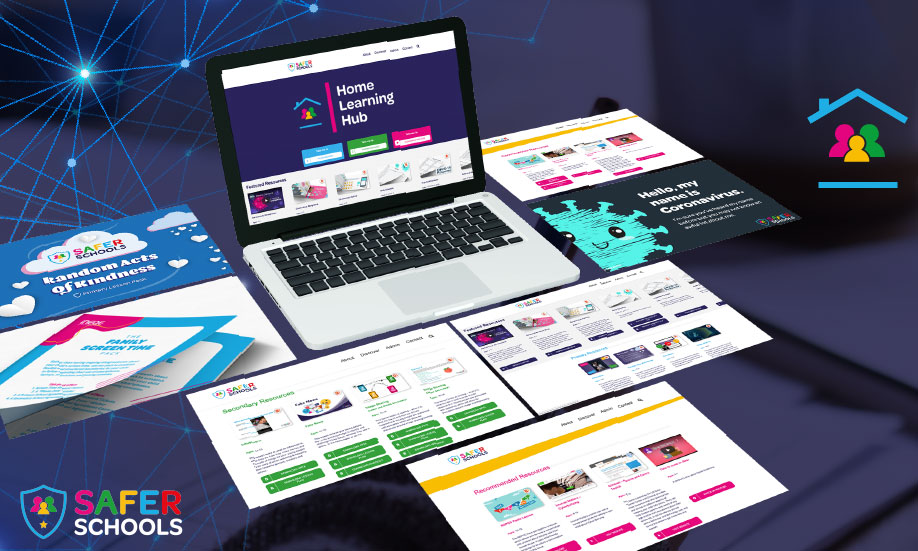
Visit the Home Learning Hub!
The Home Learning Hub is our free library of resources to support parents and carers who are taking the time to help their children be safer online.